CS 3891.01 / 5891.01 - Data Visualization
Assignments
You will work on assignments - both programming and written - in Observable notebooks.
When an assignment is posted, a link will be provided to the Observable notebook associated with the assignment. Everything that pertains to the assignment will be contained in the notebook: instructions, starter code, guidance for completing the assignment, data, and how the assignment will be assessed.
Now, the first thing you need to do is create an account with Observable. This should be straightforward, but if you have any questions please let me know.
Notebook Access
It is important to understand the different levels of access for a notebook.
Private Notebooks
You can create a notebook by clicking the “New” button in the top right:

Observable provides a number of nifty template notebooks. For full generality, you can select a “Blank” template:
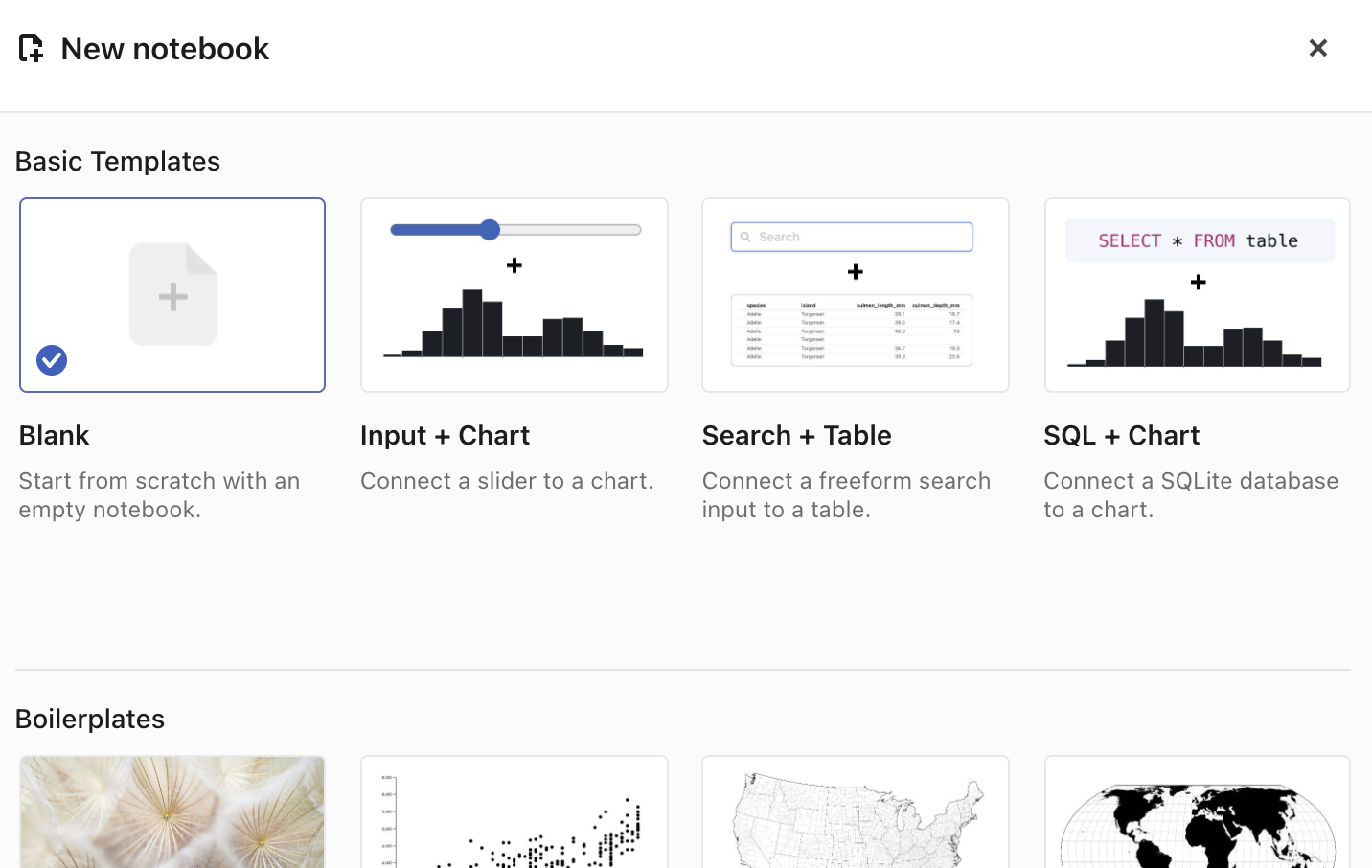
When you create a notebook, by default, it is private. You can verify this private access by observing the “Edited” icon:

You are the only one who can view and edit the notebook, assuming you are logged in.
Published Notebooks
You can, further, choose to share private notebooks via publishing. Click on the ellipses in the top right, and a set of options will appear:
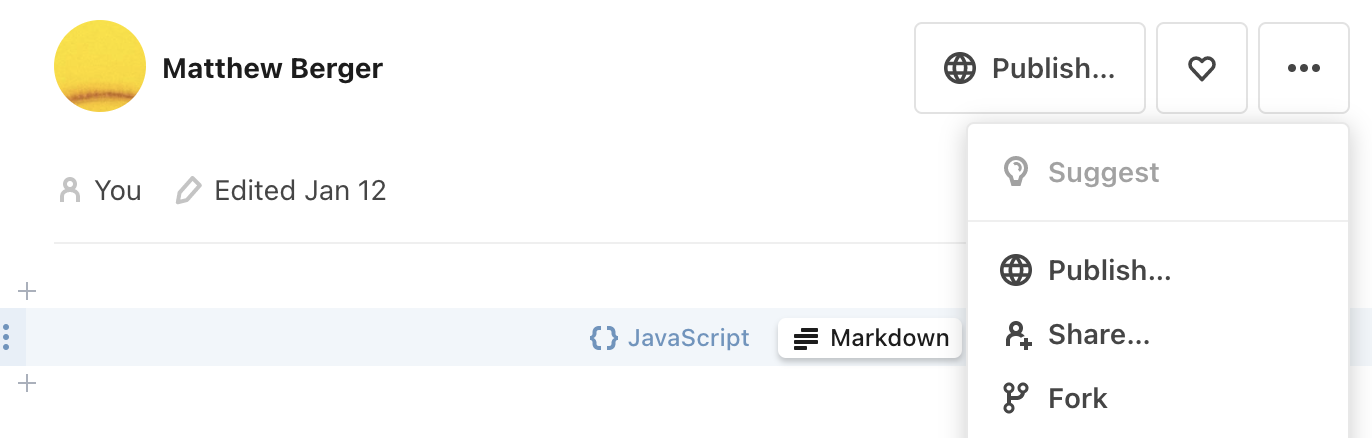
By choosing “Publish”, you can make your notebook accessible in one of two ways:
- Accessible to the general public.
- Accessible to only those that know the URL.
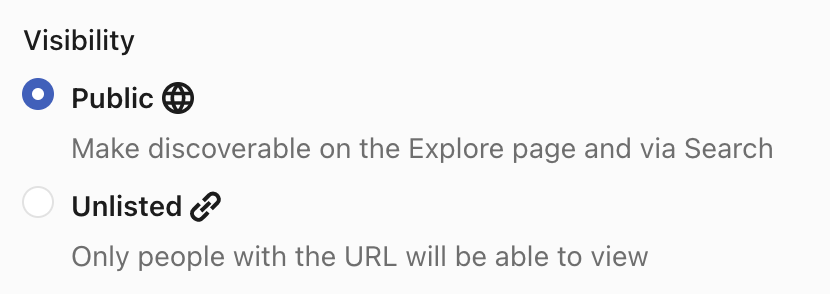
Per the above image, to share the notebook with someone only through its URL, and without making the notebook publicly visible, select Unlisted. Then, you can simply provide the URL for someone to access your notebook.
You can make the notebook private again by choosing “Unpublish”.
Completing Assignments in Observable Notebooks
Given an assignment’s notebook, accessible as a shared notebook provided on the course website (of Unlisted visibility), to work on the assignment perform the following steps:
- Assuming you are logged in, fork the notebook. In the options image above, you will see the “Fork” option. This will produce a private copy of the notebook, as part of your collection of notebooks.
- Work on your own forked, and private, copy. Changes that you make in cells will be automatically saved, assuming these cells have been evaluated. You are also free to remove cells that correspond to the assignment description, and assessment, if you like.
- Once you have completed the assignment, please submit the notebook to Brightspace. For this, simply publish your notebook, choose the Unlisted option, and submit the URL.
One final note: never make your notebooks publicly visible. Anyone can access the solution to your assignment by simply going to your Observable home page. I can only treat this as a form of copying.